 Toyota Yaris: Using your audio system
Toyota Yaris: Using your audio system
—Some basics
This Section describes some of the basic features on Toyota audio systems. Some information may not pertain to your system.
Your audio system works when the ignition key is in the “ACC” or “ON” position.
TURNING THE SYSTEM ON AND OFF
Push “PWR VOL” or “PWR·VOL” to turn the audio system on and off.
Push “AM”, “FM1·2”, “FM1”, “FM2”, “DISC·AUX” or “AUX” to turn on that function without pushing “PWR VOL” or “PWR·VOL”. To turn on the compact disc player, a compact disc must be loaded in the player.
You can turn on the player by inserting a compact disc.
You can turn off the player by ejecting the compact disc. If the audio system was previously off, then the entire audio system will be turned off when you eject the compact disc. If another function was previously playing, it will come on again.
SWITCHING BETWEEN FUNCTIONS
Push “AM”, “FM1·2”, “FM1”, “FM2”, “DISC·AUX” or “AUX” if the system is already on but you want to switch from one function to another.
TONE AND BALANCE
For details about your system’s tone and balance controls, see the description of your own system.
Tone
How good an audio program sounds to you is largely determined by the mix of the treble and bass levels. In fact, different kinds of music and vocal programs usually sound better with different mixes of treble and bass.
Balance
A good balance of the left and right stereo channels and of the front and rear sound levels is also important.
Keep in mind that if you are listening to a stereo recording or broadcast, changing the right/left balance will increase the volume of one group of sounds while decreasing the volume of another.
YOUR RADIO ANTENNA
To remove the antenna, carefully turn it counterclockwise.
NOTICE.
To prevent damage to the antenna, make sure it is retracted before driving your Toyota through an automatic car wash.
YOUR CASSETTE PLAYER
When you insert a cassette, the exposed tape should face to the right.
NOTICE.
Never try to disassemble or oil any part of the cassette player do not insert anything other than cassette tapes into the slot.
YOUR COMPACT DISC PLAYER
When you insert a disc, gently push it in with the label side up. The player will play from track 1 through to the end of the disc. Then it will play from track 1 again.
NOTICE.
Never try to disassemble or oil any part of the compact disc player. Do not insert anything other than compact discs into the slot.
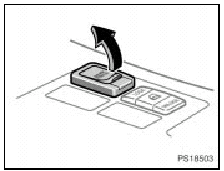
AUX adapter (type 2 only)
The AUX adapter is installed on the center console. To use the AUX adapter, open the lid as shown in the illustration.
By inserting a mini jack into the AUX adapter, you can listen to music from a portable audio device through the vehicle’s speaker system.
—Controls and features
Type 1
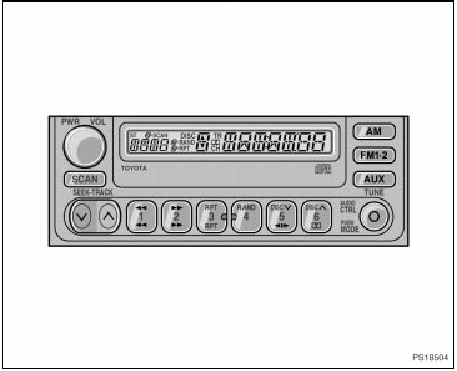
Details of specific buttons, controls, and features are described in the alphabetical list that follows.
1 2 3 4 5 6 (Preset buttons)
These buttons are used to preset and tune in radio stations.
To preset a station to a button: Tune in the desired station (see “TUNE” knob or “SEEK” button). Push and hold down the button until you hear a beep—this will set the station to the button. The button number will appear on the display.
To tune in to a preset station: Push the button for the station you want. The button number and station frequency will appear on the display.
These systems can store one AM and two FM stations for each button (The display will show “AM”, “FM1” or “FM2” when you push “AM” or “FM1·2”).
 (Program)
(Program)
Push “ ” to select the other side of
a cassette tape. The display indicates which side is currently selected (“
” to select the other side of
a cassette tape. The display indicates which side is currently selected (“ ”
indicates top side, “
”
indicates top side, “ ” indicates bottom
side).
” indicates bottom
side).
Auto-reverse feature: After the cassette player reaches the end of a tape side, it automatically reverses and begins to play the other side. This is true whether the cassette was playing or fast forwarding.
 (Reverse/Fast forward buttons)
(Reverse/Fast forward buttons)
Cassette Player
Push the fast forward button to fast forward a cassette tape. “FF” will appear on the display. Push the reverse button to rewind a tape. “REW” will appear on the display.
To stop the tape while it is fast forwarding, push the fast forward button or “TAPE”; to stop the tape while it is rewinding, push the reverse button or “TAPE”.
If a tape side rewinds completely, the cassette player will stop and then play that same side. If a tape fast forwards completely, the cassette player will play the other side of the tape, using the auto-reverse feature.
Compact Disc Player
If you want to fast forward or reverse through a compact disc track, push and hold in the fast forward or reverse button.
When you release the button, the compact disc player will resume playing.
AM
Push “AM” to turn on the radio and select the AM band. “AM” will appear on the display.
If the audio system is off, you can turn on the radio by pushing “AM”. Also, push “AM” to switch from cassette or compact disc operation to radio operation.
CTRL / MODE (Audio control and mode adjustment)
Manual tone adjustment function—
This knob is used to adjust the tone manually.
For low-pitch tone adjustment, push “CTRL / MODE” repeatedly until “BAS” appears on the display. Then turn the knob to suit your preference.
The display will show the range from “BAS -5” to “BAS 5”.
For high-pitch tone adjustment, push “CTRL / MODE” repeatedly until “TRE” appears on the display. Then turn the knob to suit your preference.
The display will show the range from “TRE -5” to “TRE 5”.
Sound balance adjustment function—
This knob is also used to adjust the sound balance between the front and rear, and the right and left speakers.
For front/rear adjustment, push “CTRL / MODE” repeatedly until “FAd” appears on the display. Then turn the knob to adjust the front/rear balance.
The display will show the range from “FAd-F7” to “FAd-R7”.
For left/right adjustment, push “CTRL / MODE” repeatedly until “BAL” appears on the display. Then turn the knob to adjust the left/right balance.
The display will show the range from “BAL-L7” to “BAL-R7”.
AUX (Auxiliary button)
This button is used to operate each player when a cassette tape player, compact disc player or compact disc changer is equipped with this radio player.
With cassette tape player
Push “AUX” to switch from radio to cassette operation. If the audio system is off, you can turn on the cassette player by pushing “AUX”. In both cases, a cassette must already be loaded in the player.
With compact disc player or compact disc changer
Push “AUX” to switch from radio to compact disc operation. If the audio system is off, you can turn on the compact disc player by pushing “AUX”. In both cases, a disc must already be loaded in the player.
When the audio is set into compact disc operation, the display shows the track or, track and disc number currently being played. Each time you push “AUX”, the system changes to the changer.
If the player malfunctions, your audio system will display following error messages.
If “WAIT” appears on the display,
it indicates that the inside of the player unit may be too hot due to the very high ambient temperature. Remove the disc or magazine from the player and allow the player to cool down.
If “Err 1” appears on the display,
it indicates the disc is dirty, damaged, or it was inserted up-side down. Clean the disc or insert it correctly.
If “Err 2” appears on the display,
it indicates no disc is loaded inside the magazine. Insert a disc.
If “WAIT” appears on the display,
it indicates that the inside of the player unit may be too hot due to the very high ambient temperature. Remove the disc or magazine from the player and allow the player to cool down.
If “Err 1” appears on the display,
it indicates the disc is dirty, damaged, or it was inserted up-side down. Clean the disc or insert it correctly.
If “Err 2” appears on the display,
it indicates no disc is loaded inside the magazine. Insert a disc.
DISC 
Compact disc changer only—
By using this button, you can select a disc you wish to listen to.
Push either side of the button until the number of the disc you want to listen to appears on the display.
Dolby  B NR*
B NR*
*: Dolby noise reduction manufactured under license from Dolby Laboratories Licensing
Corporation. “DOLBY” and the double D symbol

are trademarks of Dolby Laboratories Licensing Corporation.
If you are listening to a tape that was recorded with Dolby B Noise Reduction,
push the “
” button. The “
B” will appear on the display. Push the button again to turn off Dolby B NR.
The Dolby NR mode reduces tape noise by about 10 dB. For best sound reproduction, play your tapes with this button on or off according to the mode used for recording the tape.
FM1·2
Push “FM1·2” to turn on the radio and select the FM band. “FM1” or “FM2” will appear on the display. This system allows you to set twelve FM stations, two for each button.
If the audio system is off, you can turn on the radio by pushing “FM1·2”. Also, push “FM1·2” to switch from cassette or compact disc operation to radio operation.
PWR/VOL (Power/Volume)
Push “PWR/VOL” to turn the audio system on and off. Turn “PWR/VOL” to adjust the volume.
RAND (Random)
There are two random features—you can either listen to the tracks on all the compact discs in the magazine in random order, or only listen to the tracks on a specific compact disc in random order.
Random playing for the tracks on a disc: Quickly push and release “RAND”. “RAND” will appear on the display. The disc you are listening to will play in random order.
If you hear a beep, you held the button too long, and the player will play all the tracks in the magazine in random order.
To turn off the random feature, push “RAND” again.
Compact disc changer only—
Random playing for all the tracks in the magazine: Push and hold “RAND” until
you hear a beep. “ ·RAND” will appear on
the display and the player will perform all the tracks on all the discs in the magazine
in random order. To turn off the random feature, push “RAND” again.
·RAND” will appear on
the display and the player will perform all the tracks on all the discs in the magazine
in random order. To turn off the random feature, push “RAND” again.
RPT (Repeat)
Cassette Player
Push “RPT” while the track is playing.
“RPT” will appear on the display. When the track ends, it will automatically be rewound and replayed. This process will be continued until you push the button again to turn off the repeat feature.
There must be at least 3 seconds of blank space between tracks in order for the repeat feature to work correctly.
Compact Disc Player
There are two repeat features—you can either replay a disc track or a whole compact disc.
Repeating a track: Quickly push and release “RPT” while the track is playing. “RPT” will appear on the display. If you hear a beep, you held the button too long, and the player will repeat the whole disc. When the track ends, it will automatically be replayed. This process will be continued until you push the button again to turn off the repeat feature.
Compact disc changer only—
Repeating a disc: Push and hold “RPT” until you hear a beep. “ ·RPT” will appear on the display.
·RPT” will appear on the display.
The player will repeat all the tracks on the disc you are listening to. When the disc ends, the player will automatically go back to the first track on the disc and replay. This process will be continued until you push the button again to turn off the repeat feature.
SCAN
Radio
You can either scan all the frequencies on a band or scan only the preset stations for that band.
To scan the preset stations: Push and hold “SCAN” until you hear a beep. The radio will tune in the next preset station up the band, stay there for 5 seconds, and then move to the next preset station. To select a station, push “SCAN” again.
To scan all the frequencies: Quickly push and release “SCAN”. If you hear a beep, you held the button too long, and the radio will scan the preset stations.
The radio will find the next station up the station band, stay there for 5 seconds, and then scan again. To select a station, push “SCAN” again.
Compact disc player
There are two scan features—you can either scan the tracks on a specific disc or scan the first tracks of all the discs in the magazine.
Scanning the tracks on a disc: Quickly push and release “SCAN”. “SCAN” will appear on the display and the player will scan all the tracks on the disc you are listening to. If you hear a beep, you held the button too long, and the player will scan the first track of all the discs in the magazine. To select a track, push “SCAN” again. If the player scanned all the tracks on the disc, it will stop scanning.
Compact disc changer only—
Scanning the first track of all the discs in the magazine: Push “SCAN” until you hear a beep.
“ ·SCAN” will appear on the display
and the player will perform the first track of the next disc. To select a disc,
push the “SCAN” again. If the player has scanned all the discs, it will stop scanning.
·SCAN” will appear on the display
and the player will perform the first track of the next disc. To select a disc,
push the “SCAN” again. If the player has scanned all the discs, it will stop scanning.
SEEK (Seeking)
Radio
In the seek mode, the radio finds and plays the next station up or down the station band.
To seek a station, quickly push and release the “ ”
or “
”
or “ ” under the “SEEK”.
” under the “SEEK”.
Do this again to find another station.
Cassette Player
By using this button, you can skip up or down to a different track.
You can skip up to nine tracks at a time.
Push the up or down side of the button.
“FF 1” or “REW 1” will appear on the display.
Next, push either side of the track button until the number on the display reaches the number of tracks you want to skip. If you push the button ten times, the skip feature will be turned off.
When counting the number of tracks you want to rewind, remember to count the current track as well. For example, if you want to rewind to a song that is two before the song you are listening to, push on the down side of the button until “REW 3” appears on the display.
If you have pushed the track button more than you wanted to, push the other side of the button. The track number will be reduced.
The track number you select is not valid if it is higher than the number of tracks remaining on the current cassette side.
- After the beginning of the tape is reached, the player will automatically start playing the same side.
- After the end of the tape is reached, the player will automatically reverse sides and start playing the other side.
There must be at least 3 seconds of blank space between tracks for the track button to work correctly. In addition, the feature may not work well with some spoken word, live, or classical recordings.
ST (Stereo reception) display
Your radio automatically changes to stereo reception when a stereo broadcast is received.
“ST” appears on the display. If the signal becomes weak, the radio reduces the amount of channel separation to prevent the weak signal from creating noise.
If the signal becomes extremely weak, the radio switches from stereo to mono reception.
TRACK (Track up/down button):
Compact disc player
By using this button, you can skip up or down to a different track.
Push either side of the track button until the number of the track you want to listen to appears on the display. If you want to return to the beginning of the current track, push the down side of the button one time, quickly.
TUNE (Tuning)
Turn the knob clockwise to step up the frequency. Turn the knob counterclockwise to step down the frequency.
Type 2
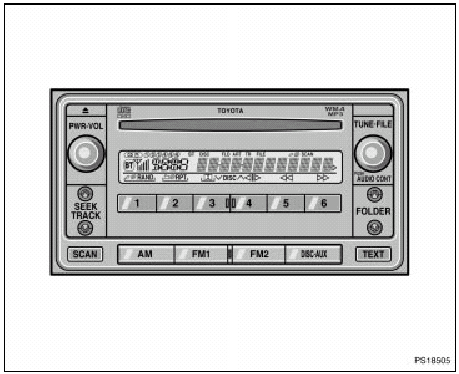
Details of specific buttons, controls and features are described in the alphabetical list that follows.
1 2 3 4 5 6 (Preset buttons)
These buttons are used to preset and tune in radio stations.
To preset a station to a button: Tune in the desired station. (See “TUNE” or “SEEK/TRACK”.) Push and hold down the button until you hear a beep—this will set the station to the button. The preset button number will appear on the display.
To recall a preset station: Push the button for the station you want. The button number and station frequency will appear on the display.
These systems can store one AM and two FM stations for each button. (The display will show “AM”, “FM1” or “FM2” when you push “AM”, “FM1” or “FM2” button.)
 (Eject button)
(Eject button)
Push the compact disc eject button to eject a compact disc.
 (Reverse/Fast-forward button)
(Reverse/Fast-forward button)
Push and hold “ ” (preset button 6) or
“
” (preset button 6) or
“ ” (preset button 5) to fast forward or
reverse within a compact disc. When you release the button, the compact disc player
will resume playing.
” (preset button 5) to fast forward or
reverse within a compact disc. When you release the button, the compact disc player
will resume playing.
AM
Push the “AM” button to turn on the radio and select the AM band. “AM” will appear on the display.
AUDIO CONT (Tone and sound balance adjustment function)
Each time you push the “AUDIO CONT” knob, the mode changes. To adjust the tone and balance, turn the knob.
BAS: Adjusts low-pitched tones. The display ranges from -5 to 5.
TRE: Adjusts high-pitched tones. The display ranges from -5 to 5.
FAD: Adjusts the sound balance between the front and rear speakers. The display ranges from F7 to R7.
BAL: Adjusts the sound balance between the right and left speakers. The display ranges from L7 to R7.
LIVE-ACS (LIVE Acoustic/Psychological acoustic technology)
The acoustic enhancement techonologies called FOCUS (Trademark) and TruBass (Trademark) are adopted under license with SRS corporation for all mode except for AM radio mode. By utilizing these technologies, low range can be enhanced without distorting the mid range. In addition, it can bring the sound stage upward so that the sound is audible from upper space even if the speakers are positioned around lower section.
FOCUS and TruBass technology is always contained in the sound quality of this player.
FOCUS and TruBass technology is incorporated under license from SRS Labs, Inc.
DISC·AUX
DISC (Compact disc)
Push the “DISC·AUX” button to play a compact disc. Each time you push this button, the system changes between the compact disc player and the changer of separate unit if it is equipped.
When the audio system is set into compact disc operation, the display shows the track, or track and disc number currently being played.
Error messages
If the player malfunctions, your audio system will display following error messages.
“WAIT
”: The compact disc player unit may be too hot. Allow the player to cool down.
“ERROR 1
”: The disc may be dirty, damaged or inserted incorrectly (up-side down). Clean the disc and re-insert it.
“NO DISC
”: The compact disc changer of separate unit is empty. Insert a disc.
“ERROR 3
”: There is a problem inside the system. Eject the disc or magazine.
Set the disc or magazine again.
“ERROR 4
”: Over-current. Ask your Toyota dealer to inspect.
“CD OPEN
”: The compact disc changer lid of separate unit is open. Close the compact disc changer lid.
“NO MUSIC
”: The disc with no mp3/wma data has been inserted. Remove the disc from the player and insert a mp3/wma data disc.
If the malfunction still exists,
take your vehicle to your Toyota dealer.
AUX
In order to listen to a portable music player, such as a compact disc or MD player, through the car stereo speakers, push the “DISC·AUX” button after it has been connected to the AUX jack on the center console.
 DISC
DISC

With compact disc changer only—
Use these buttons to select a disc you want to listen to.
Push “
” (preset button 3) or “
” (preset button 4) until the number of the disc you want to listen appears on the display.
FOLDER (Folder up/down)
To skip up or down to a different folder: Push either side of the “FOLDER” several times until the number of the folder you want to listen to appears on the display.
To jump to the first file in the current folder: Push and hold “
” side of the button until you hear a beep.
FM1 FM2
Push the “FM1” or “FM2” button to turn on the radio and select the FM band. “FM1” or “FM2” will appear on the display. This system allows you to set twelve FM stations, two for each of the preset button.
PWR·VOL (Power and Volume)
Push “PWR·VOL” to turn the audio system on and off. Turn “PWR·VOL” to adjust the volume.
RAND (Random)
Compact Disc Player
There are two random features—you can either listen to the tracks on one compact disc in random order, or listen to the tracks on all the compact discs in the magazine in random order.
To play the tracks on one disc in random order: Quickly push and release “RAND”
(preset button 1). “ ” will appear on the
display and the player will perform the tracks on the disc you are listening to
in random order. To turn off the random feature, push this button again.
” will appear on the
display and the player will perform the tracks on the disc you are listening to
in random order. To turn off the random feature, push this button again.
With compact disc changer only—
To play all the tracks in the magazine in random order: Push and hold “RAND”
(preset button 1) until you hear a beep. “ ”
will appear on the display and the player will perform all the tracks on all the
discs in the magazine in random order. To turn off the random feature, push this
button again.
”
will appear on the display and the player will perform all the tracks on all the
discs in the magazine in random order. To turn off the random feature, push this
button again.
MP3/WMA Player
There are two random features—you can either listen to all the files on the compact disc in random order, or only listen to the files in a folder in random order.
To randomly play the files on a folder: Quickly push and release “RAND” (preset
button 1). “ ” will appear on the display.
” will appear on the display.
To randomly play all the files on the compact disc: Push and hold “RAND” (preset
button 1) until you hear a beep. “ ” will
appear on the display and the player will play all the files on the disc in random
order. To turn off the random feature, push this button again.
” will
appear on the display and the player will play all the files on the disc in random
order. To turn off the random feature, push this button again.
RPT (Repeat)
Compact Disc Player
Push “RPT” (preset button 2) to repeat a track. “ ”
will appear on the display.
”
will appear on the display.
When the track ends, it will automatically be replayed. This process will be continued until you push the button again to turn off the repeat feature.
MP3/WMA Player
Push and hold “RPT” (preset button 2) until you hear a beep. “ ”
will appear on the display. The player will repeat all the files in the folder you
are listening to. When the final file in the folder ends, the player will automatically
go back to the first file in the folder and replay. To turn off the repeat feature,
push this button again.
”
will appear on the display. The player will repeat all the files in the folder you
are listening to. When the final file in the folder ends, the player will automatically
go back to the first file in the folder and replay. To turn off the repeat feature,
push this button again.
SCAN
Radio
You can either scan all the frequencies on a band or scan only the preset stations for that band.
To scan the preset stations: Push and hold the “SCAN” button until you hear a beep. The radio will tune in the next preset station up the band, stay there for 5 seconds, and then move to the next preset station. To stop scanning, push this button again.
To scan all the frequencies: Quickly push and release the “SCAN” button.
The radio will find the next station up the station band, stay there for 5 seconds, and then scan again to the next station.
To stop scanning, push this button again.
Compact disc player
There are two scan features—you can either scan the tracks on a specific disc or scan the first tracks of all the discs in the magazine.
Scanning the tracks on a disc: Quickly push and release the “SCAN” button.
“SCAN” will appear on the display and the player will scan all the tracks on the disc you are listening to. To stop scanning, push this button again. If the player scanned all the tracks on the disc, it will stop scanning.
With compact disc changer only— Scanning the first tracks of all the discs in
the magazine: Push the “SCAN” button until you hear a beep. “ ·SCAN” will appear on the display and the player will scan the first track of the
next disc. To stop scanning, push this button again. If the player has scanned all
the discs, it will stop scanning.
·SCAN” will appear on the display and the player will scan the first track of the
next disc. To stop scanning, push this button again. If the player has scanned all
the discs, it will stop scanning.
MP3/WMA Player
There are two scan features—you can either scan the files in a folder or scan the first file of all the folders.
Scanning the files in a folder: Quickly push and release “SCAN”. “SCAN” will appear on the display and the player will scan all the files in the folder you are listening to. To select a file, push “SCAN” again. If the player scanned all the files in the folder, it will stop scanning.
Scanning the first file of all the folders: Push “SCAN” until you hear a beep.
“ ” will appear on the display and the
player will scan the first file of the next folder. To select a folder, push the
“SCAN” again. If the player has scanned all the folders, it will stop scanning.
” will appear on the display and the
player will scan the first file of the next folder. To select a folder, push the
“SCAN” again. If the player has scanned all the folders, it will stop scanning.
SEEK/TRACK (Seeking/Track up/down)
Radio
In the seek mode, the radio finds and plays the next station up or down the station band.
To seek the next station, quickly push and release “
” or “
” side of the “SEEK/ TRACK” button. Do this again to find the station after that.
Compact disc player
Use this button to skip up or down to a different track.
Push “
” or “
” side of the “SEEK/ TRACK” button until the number of the track you want to listen to appears on the display. If you want to return to the beginning of the current track, quickly push the down side of the button one time.
MP3/WMA Player
To file up or down to a different file: Push either side of the “TRACK” several
times until the file you want to listen to appears on the display. If you want to
return to the beginning of the current file, push the “
” side of the button one time, quickly.
To fast forward or reverse the disc: If you want to fast forward or reverse the disc, push and hold it until you hear a beep. When you release the button, the player will resume playing.
ST (Stereo reception) display
Your radio automatically changes to stereo reception when a stereo broadcast is received.
“ST” appears on the display. If the signal becomes weak, the radio reduces the amount of channel separation to prevent the weak signal from creating noise.
If the signal becomes extremely weak, the radio switches from stereo to mono reception.
TEXT
Compact Disc Player
This button is used to change the display for the compact disc that contains text data.
To change the display, quickly push and release the “TEXT” while the compact disc is playing. The display changes in the order from the elapsed time to disc title to track title, then back to the elapsed time.
If this button is pushed while a compact disc that does not contain text data is playing, “NO TITLE” will appear on the display.
If the entire disc or track title does not appear on the display, push and hold it until you hear a beep. The rest of the title (up to 24 letters) will appear.
MP3/WMA Player
This button is used to change the display for the MP3/WMA file that contains text data.
To change the display, quickly push and release the “TEXT” while the MP3/WMA file is playing. The display changes in the order from the elapsed time to folder name to file name to album title (MP3 file only) to track title to artist name, then back to the elapsed time.
If this button is pushed while a MP3/WMA file that does not contain text data is playing, “NO TITLE” will appear on the display.
If the entire text data is not displayed, push and hold it until you hear a beep.
The rest of the text data will appear.
TUNE·FILE (Tuning and File up/down)
Radio
Turn the knob clockwise to step up the frequency. Turn the knob counterclockwise to step down the frequency.
MP3/WMA Player
Turn the knob clockwise to file up. Turn the knob counterclockwise to file down.
 Reference
Reference
Type 1: AM·FM radio (with cassette and compact disc changer controller)
Type 2: AM·FM radio/compact disc player/ MP3/WMA player (with compact disc
changer controller)
...
 Audio system operating hints
Audio system operating hints
NOTICE.
To ensure correct audio system operations: Be careful not to spill beverages
over the audio system.
Do not put anything other than a Compact Disc into the slot.
The use of a cellular phon ...
See also:
Vehicle specifications
Detailed vehicle information. ...
Fog light switch
The fog lights secure excellent visibility in difficult driving conditions,
such as in rain and fog.
Type A
Turns the front fog lights off
Turns the front fog lights on
Type B
Turns t ...
Foreword
This repair manual has been prepared to provide essential information on body
panel repair methods (including cutting and welding operations, but excluding painting)
for the TOYOTA YARIS.
Applica ...
