 Toyota Yaris: Audio system operating hints
Toyota Yaris: Audio system operating hints
NOTICE.
To ensure correct audio system operations: Be careful not to spill beverages over the audio system.
Do not put anything other than a Compact Disc into the slot.
The use of a cellular phone inside or near the vehicle may cause a noise from the speakers of the audio system which you are listening to. However, this does not indicate a malfunction.
RADIO RECEPTION
Usually, a problem with radio reception does not mean there is a problem with your radio—it is just the normal result of conditions outside the vehicle.
For example, nearby buildings and terrain can interfere with FM reception. Power lines or telephone wires can interfere with AM signals. And of course, radio signals have a limited range, and the farther you are from a station, the weaker its signal will be. In addition, reception conditions change constantly as your vehicle moves.
Here are some common reception problems that probably do not indicate a problem with your radio: FM Fading and drifting stations—Generally, the effective range of FM is about 40 km (25 miles). Once outside this range, you may notice fading and drifting, which increase with the distance from the radio transmitter.
They are often accompanied by distortion.
Multi-path—FM signals are reflective, making it possible for two signals to reach your antenna at the same time. If this happens, the signals will cancel each other out, causing a momentary flutter or loss of reception.
Static and fluttering—These occur when signals are blocked by buildings, trees, or other large objects. Increasing the bass level may reduce static and fluttering.
Station swapping—If the FM signal you are listening to is interrupted or weakened, and there is another strong station nearby on the FM band, your radio may tune in the second station until the original signal can be picked up again.
AM
Fading—AM broadcasts are reflected by the upper atmosphere—especially at night.
These reflected signals can interfere with those received directly from the radio station, causing the radio station to sound alternately strong and weak.
Station interference—When a reflected signal and a signal received directly from a radio station are very nearly the same frequency, they can interfere with each other, making it difficult to hear the broadcast.
Static—AM is easily affected by external sources of electrical noise, such as high tension power lines, lightening, or electrical motors. This results in static.
CARING FOR YOUR CASSETTE PLAYER AND TAPES
For high performance from your cassette player and tapes: Clean the tape head and other parts regularly.
- A dirty tape head or tape path can decrease sound quality and tangle your cassette tapes. The easiest way to clean them is by using a cleaning tape.
(A wet type is recommended.)
Use high-quality cassettes.
- Low-quality cassette tapes can cause many problems, including poor sound, inconsistent playing speed, and constant auto-reversing. They can also get stuck or tangled in the cassette player.
- Do not use a cassette if it has been damaged or tangled or if its label is peeling off.
- Do not leave a cassette in the player if you are not listening to it, especially if it is hot outside.
- Store cassettes in their cases and out of direct sunlight.
- Avoid using cassettes with a total playing time longer than 100 minutes (50 minutes per side). The tape used in these cassettes is thin and could get stuck or tangled in the cassette player.
CARING FOR YOUR COMPACT DISC PLAYER AND DISCS
- Extremely high temperatures can keep your compact disc player from working.
On hot days, use the air conditioning to cool the vehicle interior before you listen to a disc.
- Bumpy roads or other vibrations may make your compact disc player skip.
- If moisture gets into your compact disc player, you may not hear any sound even though your compact disc player appears to be working. Remove the disc from the player and wait until it dries.
CAUTION.
Compact disc players use an invisible laser beam which could cause hazardous radiation exposure if directed outside the unit. Be sure to operate the player correctly.
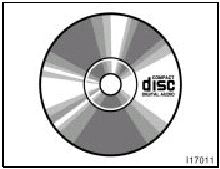
- Use only compact discs marked as shown above. The following products may not be playable on your compact disc player.
Copy-protected CD.
CD-R (CD-Recordable).
CD-RW (CD-Re-writable).
CD-ROM
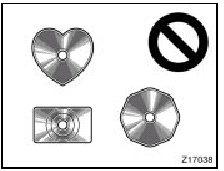
Special shaped discs
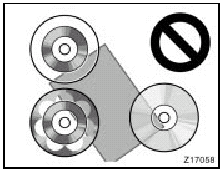
Transparent/translucent discs
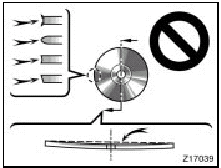
Low quality discs
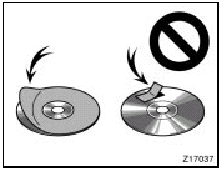
Labeled discs
NOTICE.
Do not use special shaped, transparent/ translucent, low quality or labeled discs such as those shown in the illustrations.
The use of such discs may damage the player or changer, or it may be impossible to eject the discs.
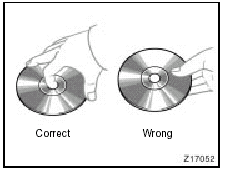
- Handle compact discs carefully, especially when you are inserting them.
Hold them on the edge and do not bend them. Avoid getting fingerprints on them, particularly on the shiny side.
- Dirt, scratches, warping, pin holes, or other disc damage could cause the player to skip or to repeat a section of a track. (To see a pin hole, hold the disc up to the light.) - Remove discs from the compact disc player when you are not listening to them. Store them in their plastic cases away from moisture, heat, and direct sunlight.
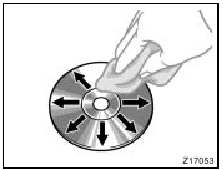
To clean a compact disc: Wipe it with a soft, lint-free cloth that has been dampened with water. Wipe in a straight line from the center to the edge of the disc (not in circles). Dry it with another soft, lint-free cloth. Do not use a conventional record cleaner or anti-static device.
MP3/WMA FILES
MP3 is short for MPEG Audio Layer 3 and refers to an audio compression technology standard.
WMA is short for Windows MediaTM Audio. WMA is able to compress audio data to about 1/2 the level of MP3.
The MP3/WMA player allows playback of MP3/WMA files on CD-ROM, CD-R and CD-RW discs.
Disc recordings compatible with level 1 and level 2 of ISO 9660 and with the Romeo and Joliet file system can be played back.
When naming a MP3/WMA file, add the corresponding filename extension (.mp3/.wma).
The MP3/WMA player plays back files with the file name extension (.mp3/.wma) as an MP3/WMA file. To prevent noise and malfunctions, do not use this extension for files other than MP3/WMA files.
It is possible to play back multi-session compatible recorded discs.
When playing discs with MP3/WMA files and audio data (CD-DA) such as CD-EXTRA and MIXED-MODE CD, CD-DA only can be played.
Files are compatible with the ID3 Tag Ver. 1.0, Ver. 1.1, Ver. 2.2 and Ver. 2.3 formats for display of album (disc title), track (track title) and artist (track artist).
Files are compatible with the WMA Tag for display of album (disc title), track (track title) and artist (track artist).
Only when MP3/WMA files of 32, 44.1 and 48 kHz frequencies are played back, the emphasis function is valid.
(MP3 files: 16, 22.05, 24 kHz sampling frequencies can be played back.) The sound quality of MP3/WMA files generally becomes better with higher bit rates. This product can play recordings with bit rates as follows: MP3 files: 64 kbps to 320 kbps WMA files: 48 kbps to 320 kbps But in order to be able to enjoy a certain sound quality, it is recommended to use only discs recorded with a bit rate of at least 128 kbps.
The MP3/WMA player does not play back MP3/WMA files from discs recorder using packet write data transfer (UDF format). Discs should be recorded using “pre-mastering” software rather than packet-write software.
There is no m3u playlist compatibility.
There is no compatibility with the MP3i (MP3 interactive) or mp3PRO format.
The MP3/WMA player is compatible with VBR (Variable Bit Rate).
When playing back files recorded as VBR (Variable Bit Rate) files, the play time will not be correctly displayed if fast-forward or reverse operations are used.
It is not possible to check folders that do not include MP3/WMA files.
MP3 files in up to 8 tiers of folders can be played back. However, there is a delay in the start of playback on discs with numerous tiers. For this reason we recommend creating discs with no more than 2 tiers.
It is possible to play back up to 255 files on one disc.
It is possible to play back up to 192 folders on one disc.
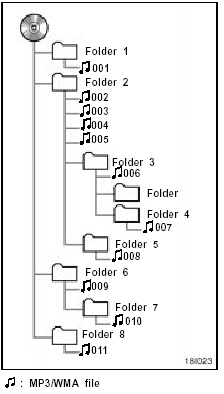
The turn of play of the compact disc having the structure shown on the left is as follows:
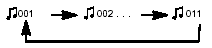
The order changes depending on the PC and MP3/WMA encoding software you use.
CD-R and CD-RW discs
CD-R/CD-RW discs that have not been subject to the “finalizing process” (a process that allows them to be played back on a conventional CD player) cannot be played back.
It may not be possible to play back CD-R/CD-RW discs recorded on a music CD recorder or a personal computer because of disc characteristics, scratches or dirt on the disc, or dirt, condensation, etc. on the lens of this unit.
Playback of discs recorded on a personal computer may not be possible depending on the application settings and the environment. Record with the correct format. (For details, contact the manufacturer of the applications.) Playback of CD-R/CD-RW discs may become impossible in case of direct exposure to sunlight, high temperatures, or the storage conditions in the vehicle.
Titles and other text information recorded on a CD-R/CD-RW disc may not be displayed by the MP3/WMA player (in the case of audio data (CD- DA)).
The MP3/WMA player conforms to the track skip function of the CD-R/CD- RW disc.
If you insert a CD-RW disc into the MP3/WMA player, load time to playback will be longer than for a conventional CD or CD-R disc.
Read the precautions accompanying the CD-R/CD-RW discs before use.
Recordings on CD-R/CD-RW cannot be played back using the DDCD (Double Density CD) system.
TERMS
Packet write—
This is a general term for a method of writing on CD-R, etc. at the time required for a file, just as is done with files on floppy or hard discs.
Bit rate—
This expresses data volume per second, or bps units (bits per second). The higher the rate, the more information is available to reproduce the sound. Using the same encoding methods (such as MP3/WMA), the higher the rate, the better the sound.
Multi-session—
Multi-session is a recording method that allows additional data to be recorded later.
When recording data on a CD-ROM, CD-R or CD-RW, etc., all data from beginning to end is treated as a single unit or session. Multi-session is a method of recording more than 2 sessions in one disc.
CD-DA—
CD-DA is an abbreviation of Compact Disc Digital Audio. It refers to the uncompressed format of regular CDs.
ID3/WMA Tag—
This is a method of embedding track-related information in a MP3/WMA file. This embedded information can include the track title, the artist’s name, the album title, the music genre, the year of production, comments and other data. The contents can be freely edited using software with ID3/WMA tag editing functions. Although the tags are restricted to the number of characters, the information can be viewed when the track is played back.
ISO 9660 format—
This is the international standard for the format logic of CD-ROM folders and files.
For the ISO 9660 format, there are regulations for the following two levels.
Level 1:
The file name is in 8.3 format (the name consists of up to 8 characters, half-byte English capital letters and half-byte numerals and the “-” sign, with a file extension of three characters.)
Level 2:
The file name can have up to 31 (MP3 files)/15 (WMA files) characters (including the separation mark “.” and a file extension).
Each folder contains less than 8 hierarchies.
Extended formats
Joliet:
File name can have up to 64 characters.
Romeo:
File names can have up to 128 characters.
m3u—
Playlists created using the “WINAMP” software have a playlist file extension (.m3u).
MP3—
MP3 is short for MPEG 1 & 2 Audio Layer
3. It is an audio compression standard set by a working group (MPEG) of the ISO
(International Standards Organization).
MP3 is able to compress audio data to about 1/10 the level of a conventional disc.
WMA—
WMA is short for Windows MediaTM Audio.
It is the audio file format developed by Microsoft Corporation. WMA is able to compress audio data to about 1/2 the level of MP3.
Windows MediaTM and Windows are registered trademarks of Microsoft Corporation in the United States and other countries.
 Using your audio system
Using your audio system
—Some basics
This Section describes some of the basic features on Toyota audio systems. Some
information may not pertain to your system.
Your audio system works when the ignition key is in the ...
See also:
Fuse locations
...
Clock
Adjusts the hours
Adjusts the minutes
■The clock is displayed when
The engine switch is in the “ON” position.
■When disconnecting and reconnecting battery terminals
The clock ...
Personal lights
To turn on the personal light, push the lens. To turn the light off, push
the lens once again.
...

